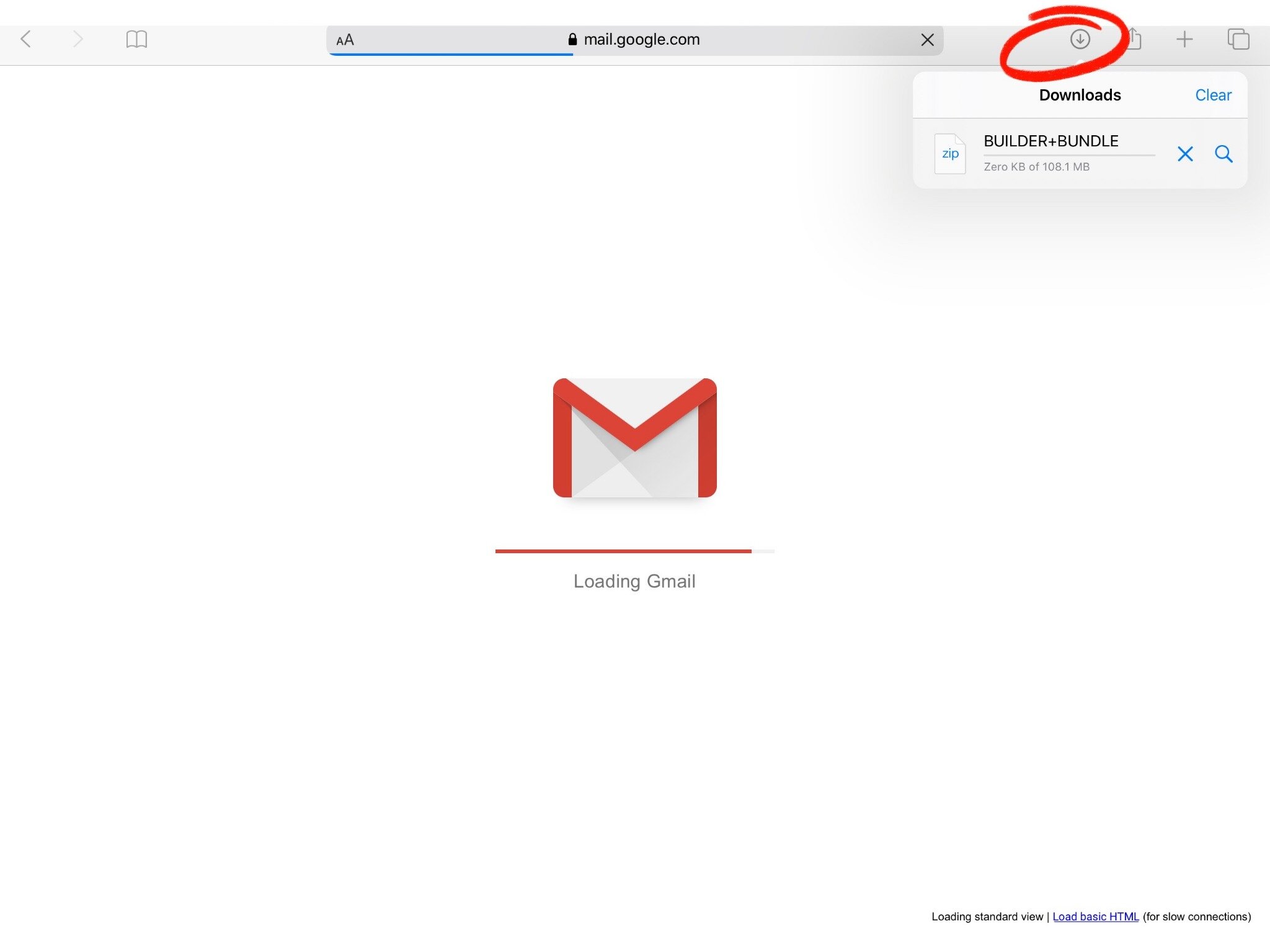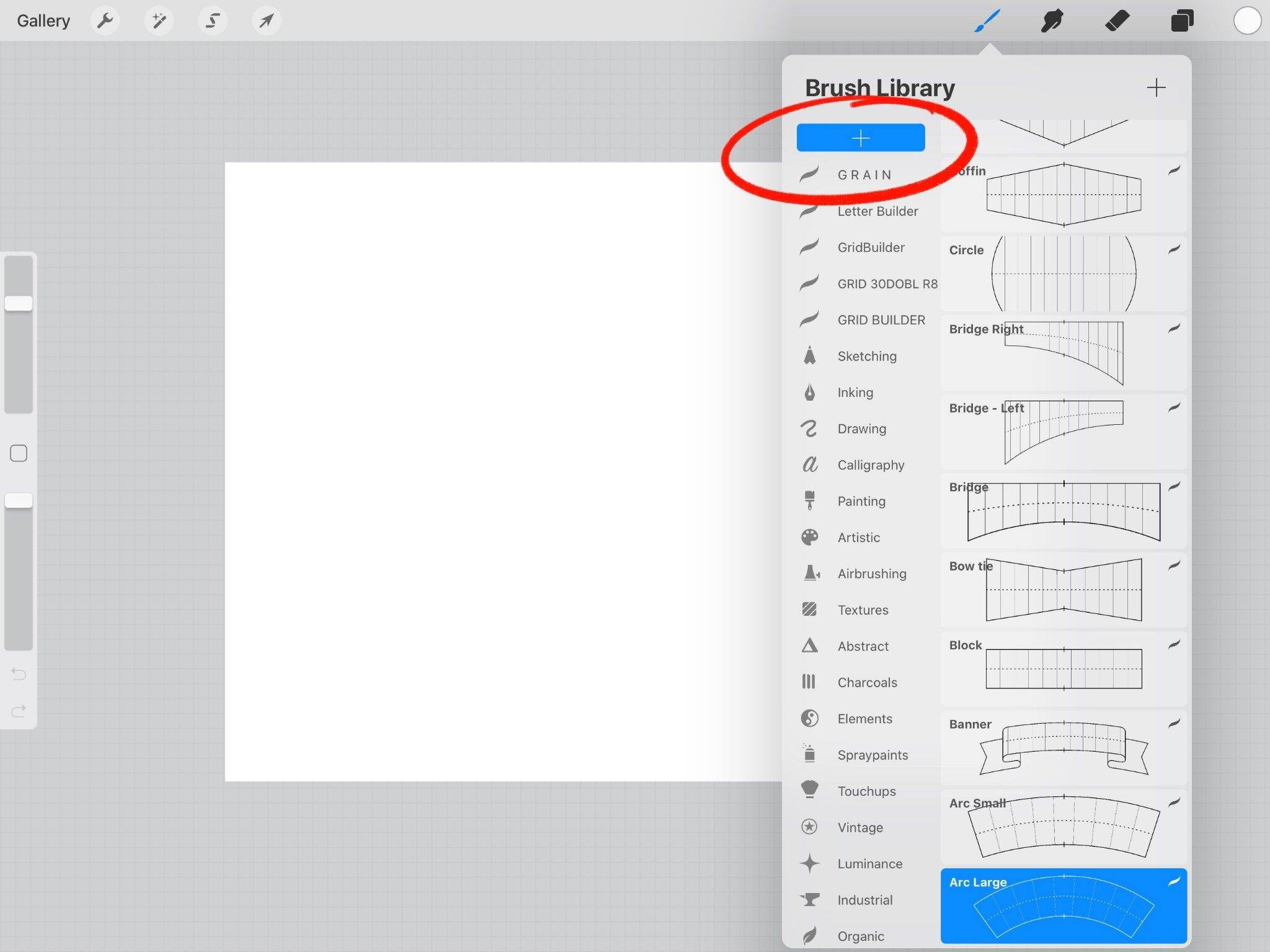How to install Procreate Brushes on your iPad
A simple step by step guide
Click on the download link in your email
If you can't find this email after checking your spam folder, feel free to email kathleen@stefankunz.com. There might be a spelling mistake in your email address.
NOTE: Download link is only active for 24 hours due to Squarespace shop constraints. New Link can be sent.
2. Open the download in Safari
Your download will automatically start. Check the status in your top right corner.
3. Open up your purchase in the 'files' app and klick on the Zip file to unzip
Your folder will include the GridBuilder and/or the LetterBuilder, both including ceveral file types. For demonstration purposes we're continuing with our 'procreate' files.
Inside the 'porcreate' folder you'll find all your grids.
4. Select all the brushes and move them over into your procreate app
5. Open a new project and go to your brush sets
You will find the brushes in your brush sets under ‘imported’.
6. Create a new brush set and move your imported brushes into your new brush set
Enjoy using the Tools
Don’t forget to share your work with the world:
#LetterBuilder #GridBuilder #CreateToday